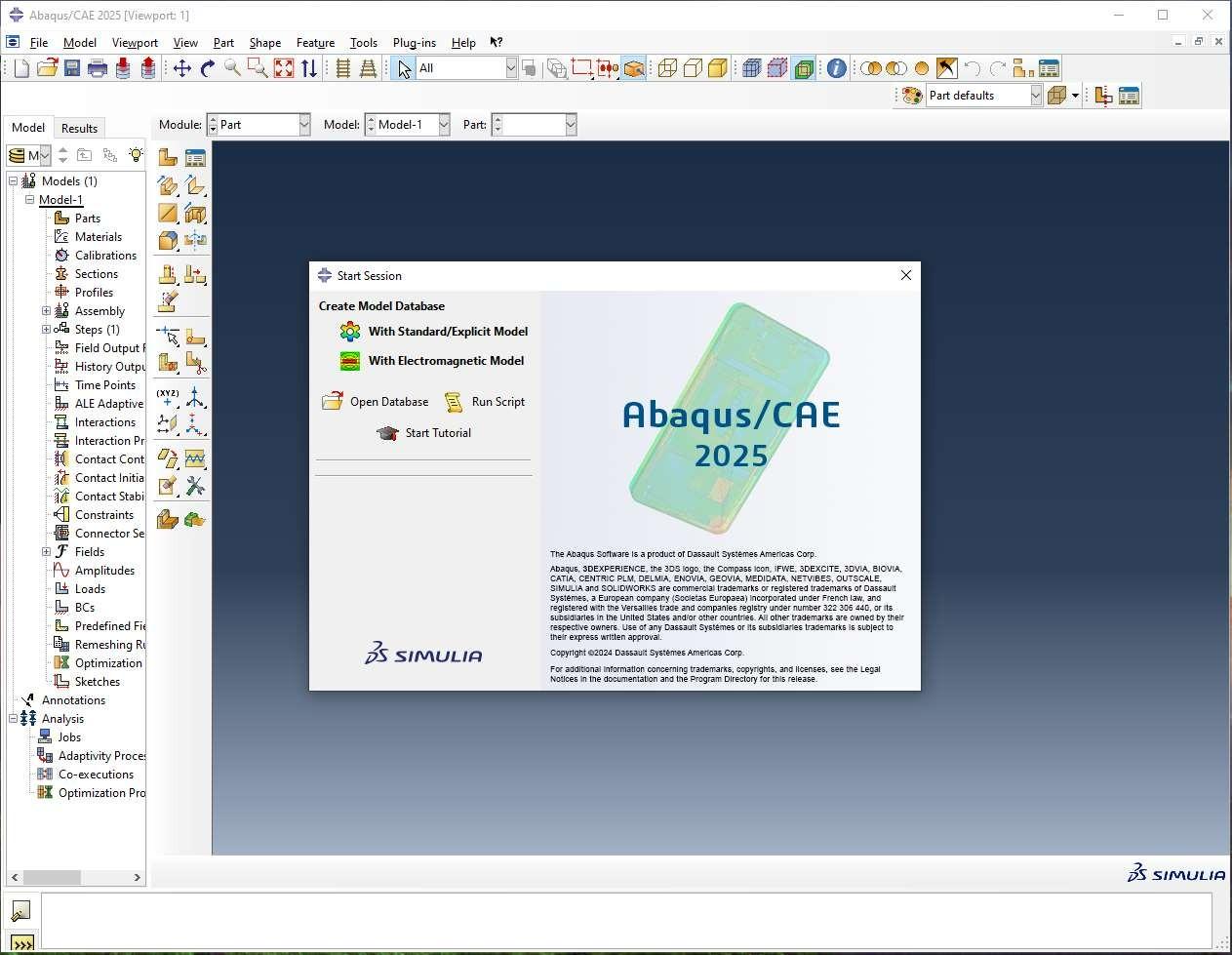Abaqus 25 Installation Instruction
1. Open Run prompt, paste \\swrepo.iitkgp.ac.in\Software Repository and click on OK.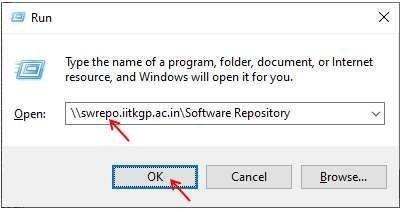
2. Copy Abaqus2025 directory into your machine. Depending on network speed, it may take few minutes.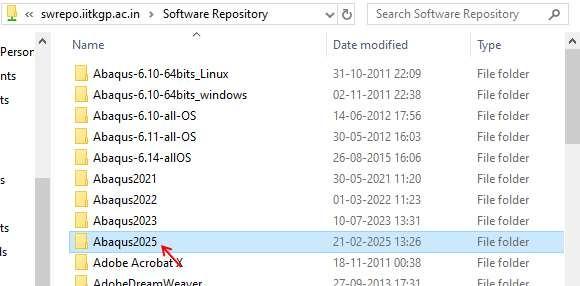
3. Extract all the .tar files into the same location. 7-Zip or similar tool may be used for extraction.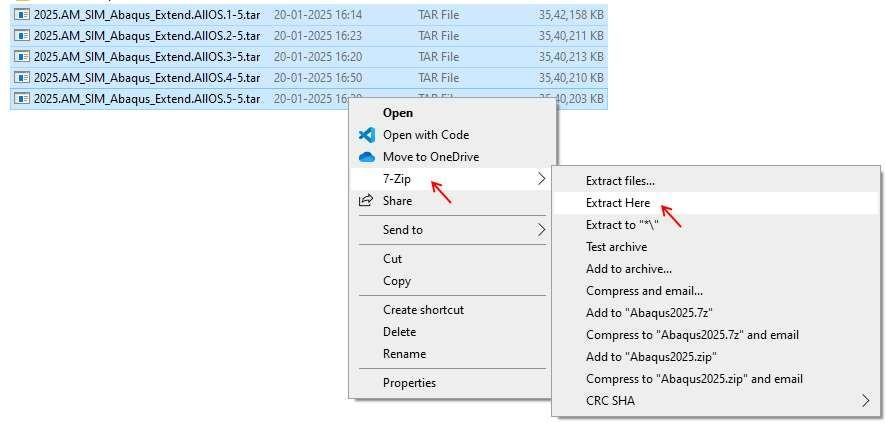
4. On successful extraction the entire directory structure must look like below: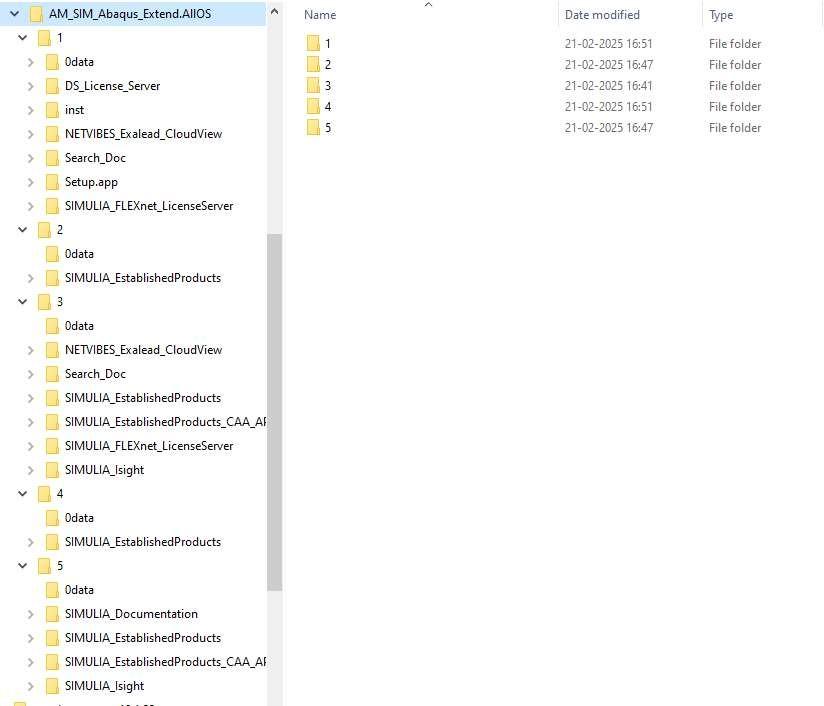
5. Now navigate inside the directory AM_SIM_Abaqus_Extend.AllOS\1 and execute setup.exe. You might receive a confirmation prompt asking for permission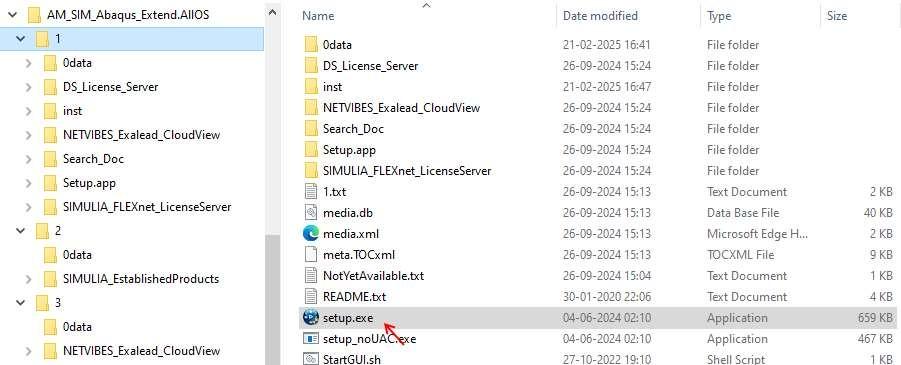
6. System might ask for confirmation like below. Click on Yes to proceed.
7. Click on Next.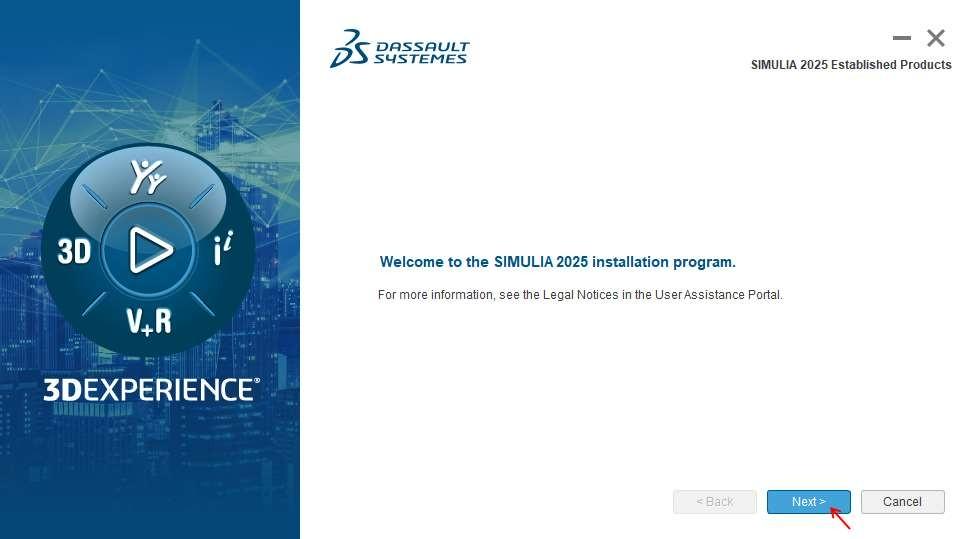
8. Click on Next.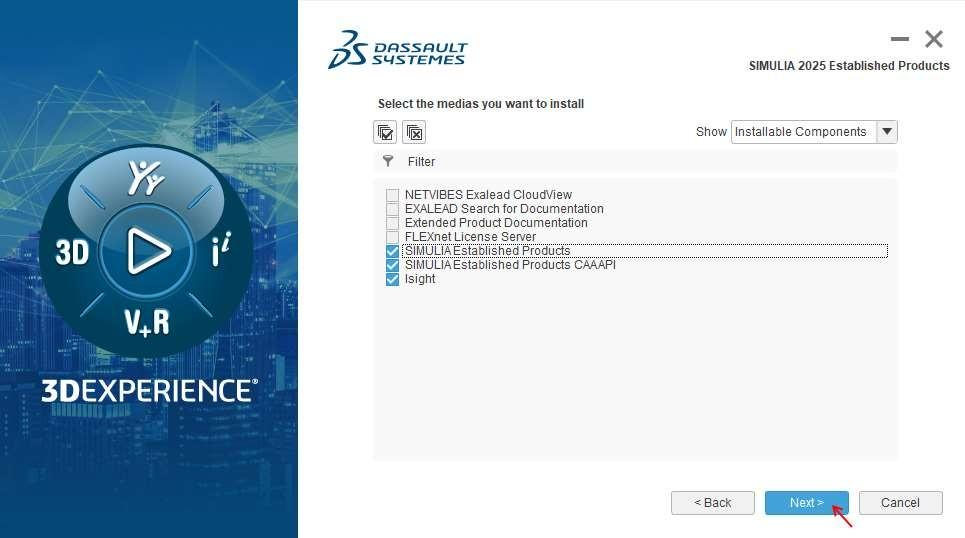
9. Click on Install.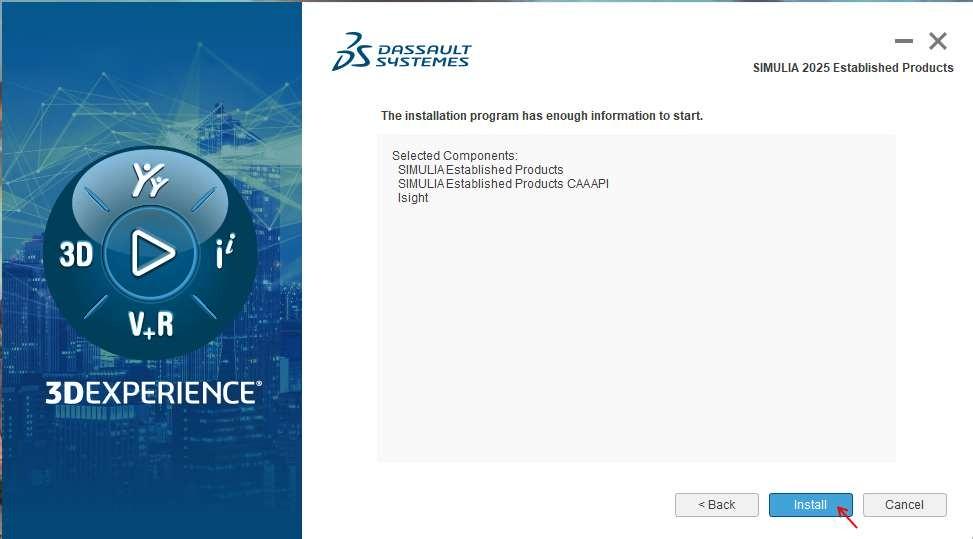
10. Click on Next.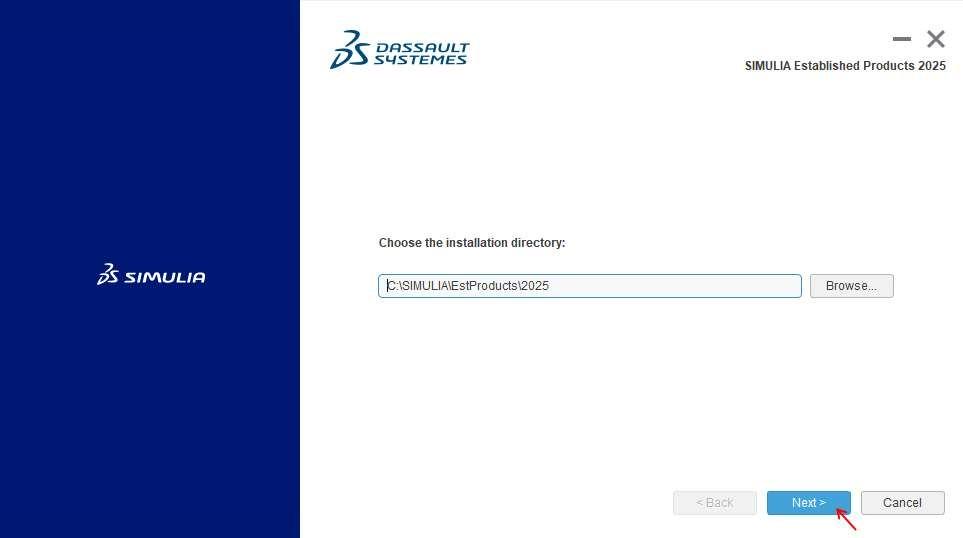
11. Ensure all components are selected by clicking on  icon. Click on Next.
icon. Click on Next.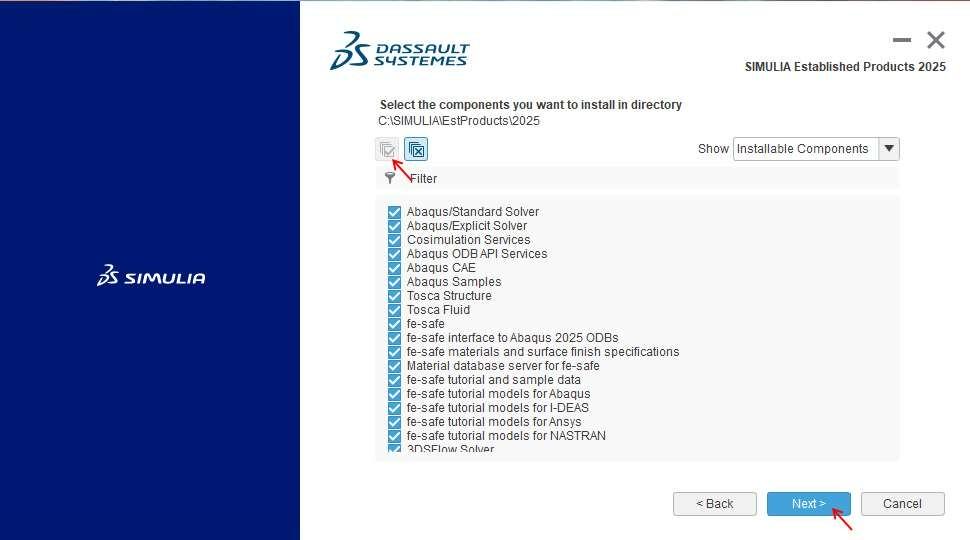
12. Click on Next.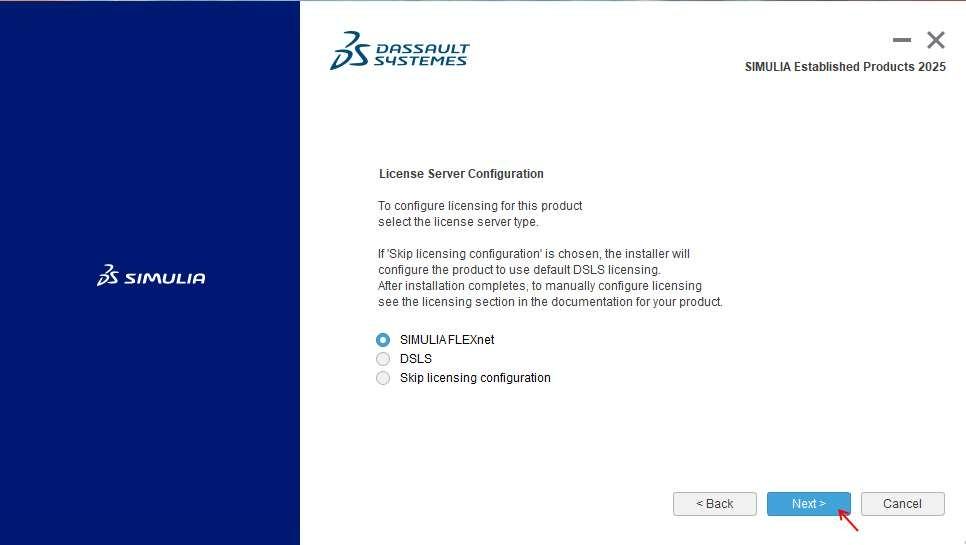
13. Enter license server information as – 27000@abqs21.iitkgp.ac.in and then click on Next.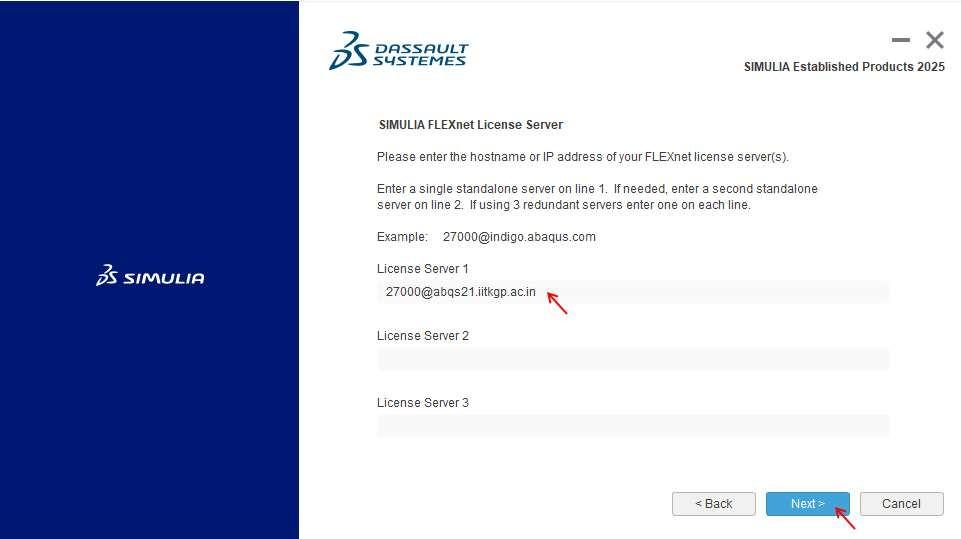
14. Click on Next.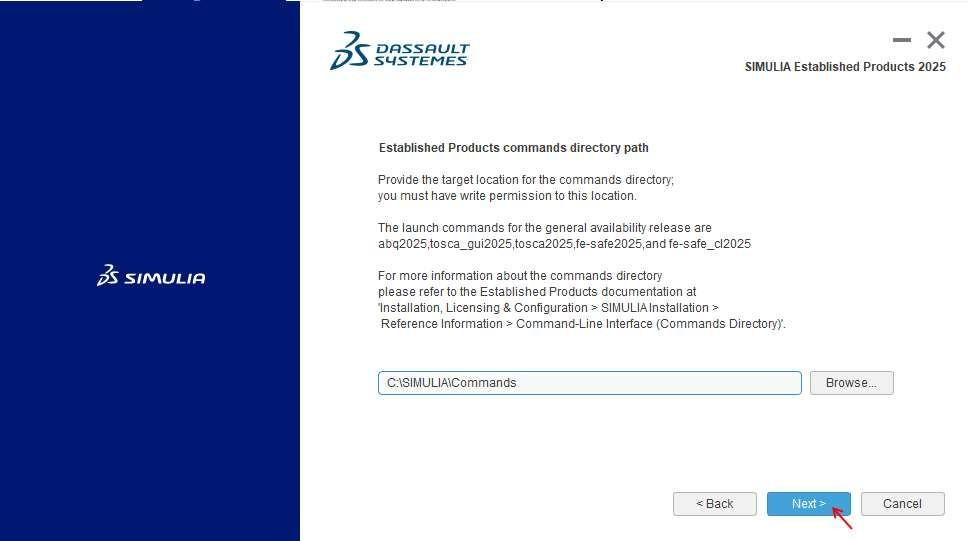
15. Click on Next.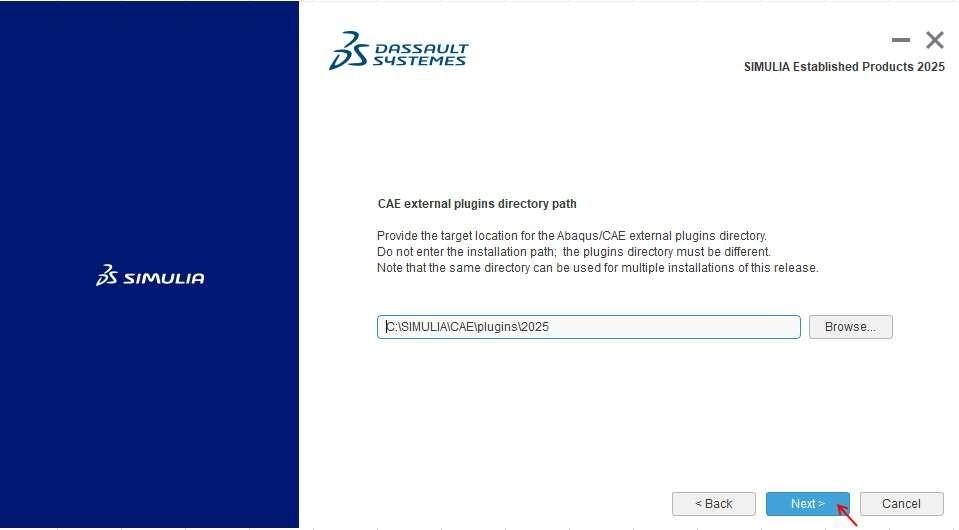
16. Click on Next.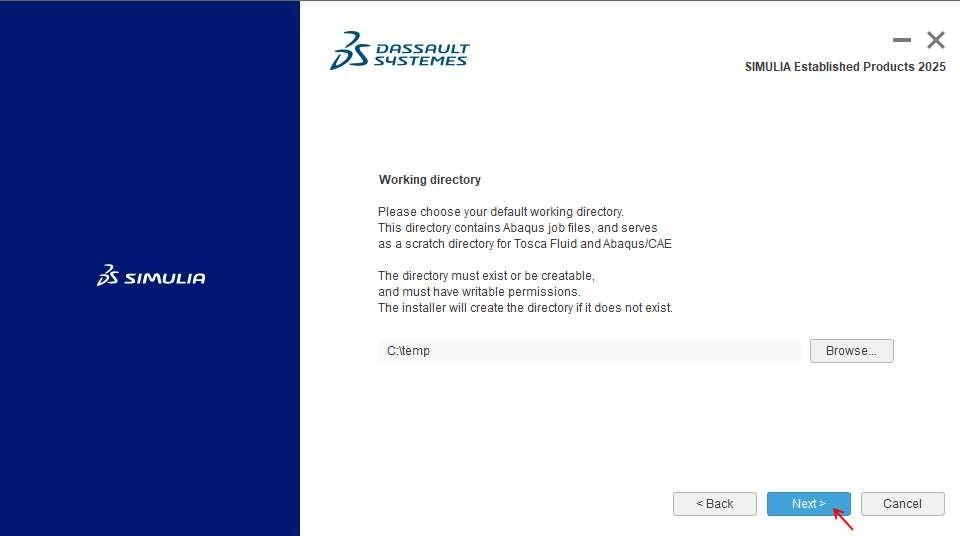
17. Click on Next.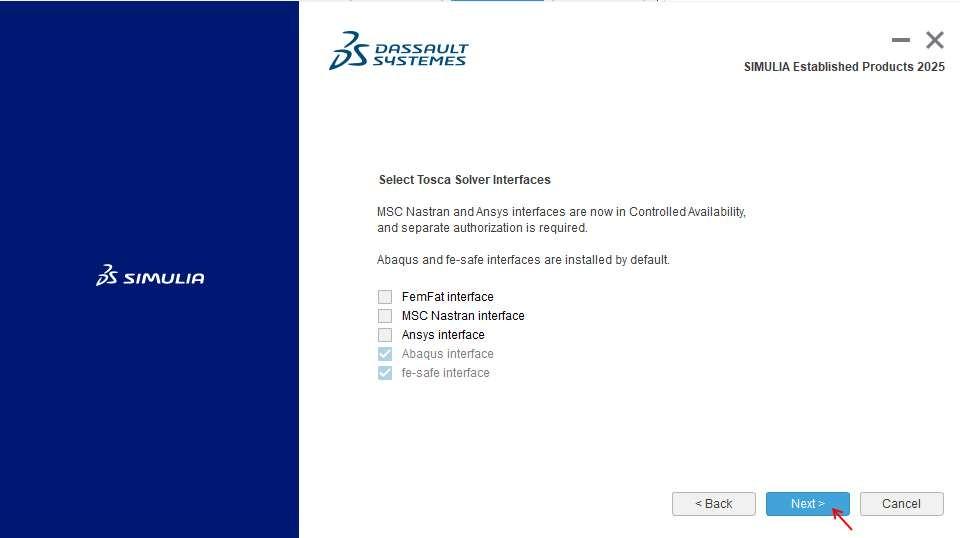
18. Click on Next.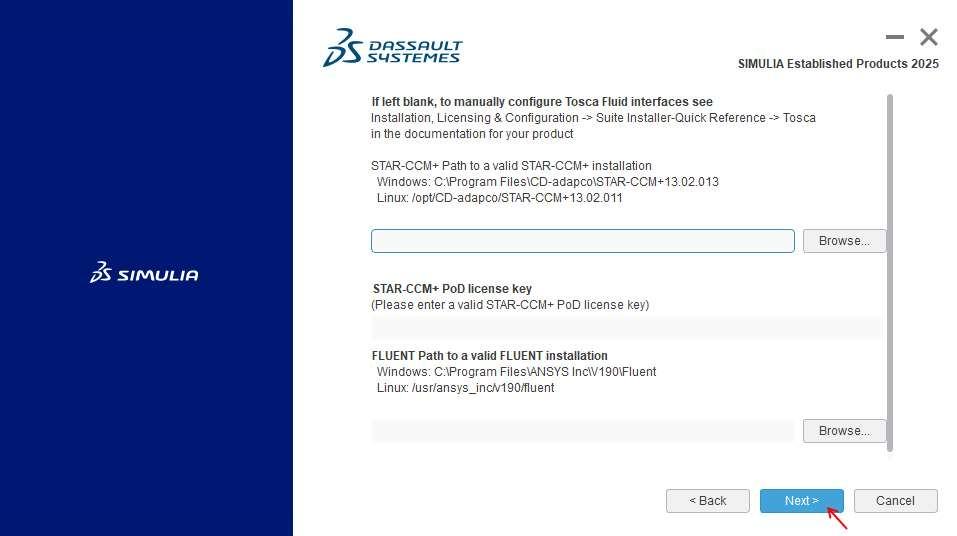
19. Click on Install.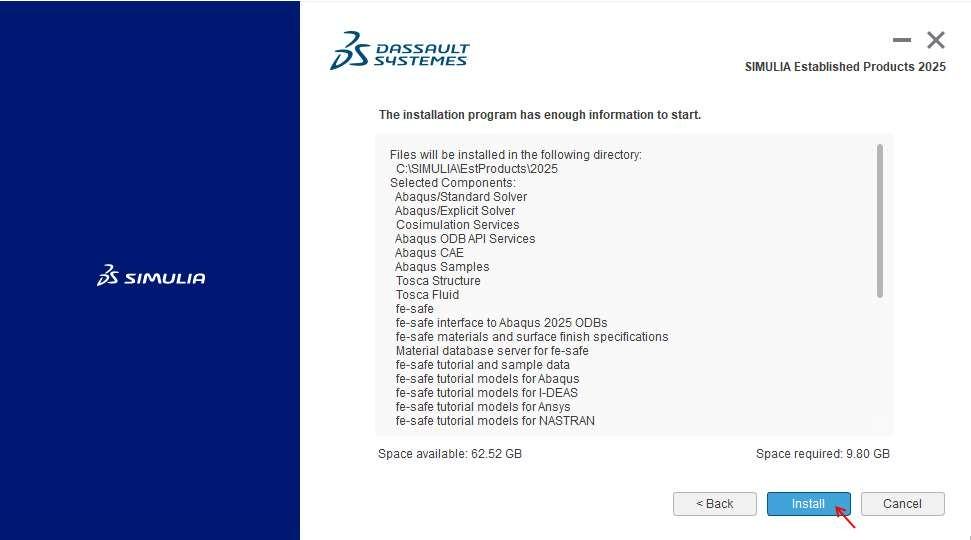
20. Installation will start and depending on your machine it will take some time to complete.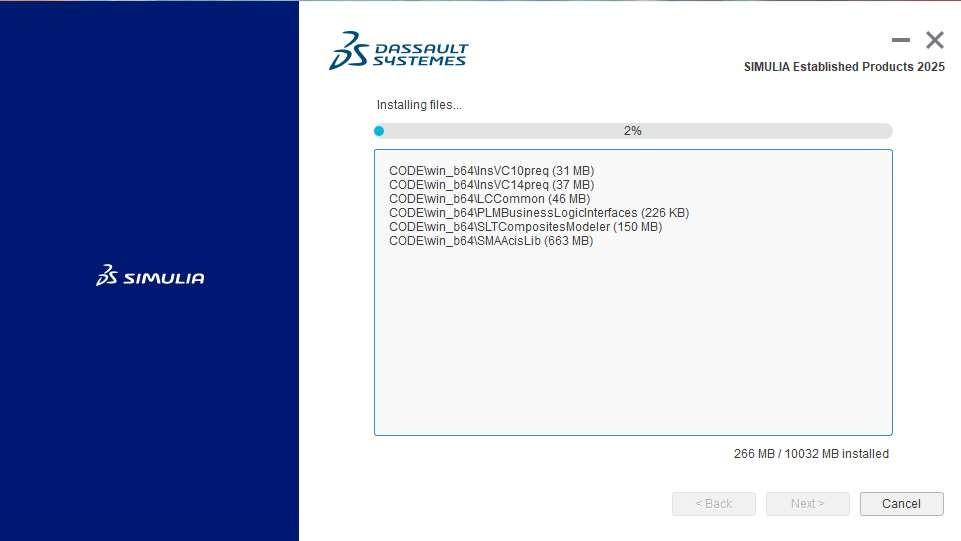
21. Click on OK.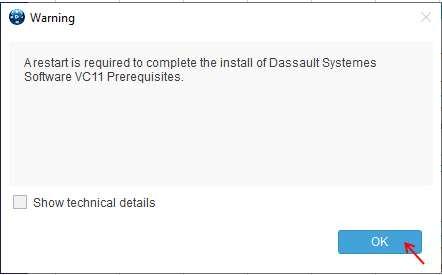
22. Windows Firewall prompts might come up. Click on Allow access.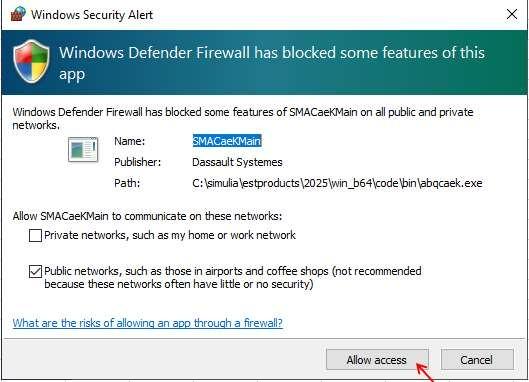
23. Click on Continue.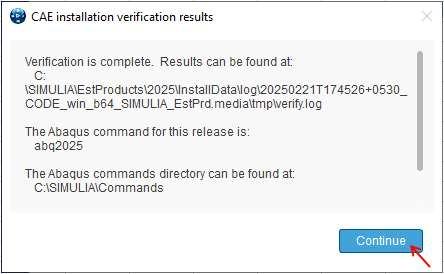
24. Click on Close.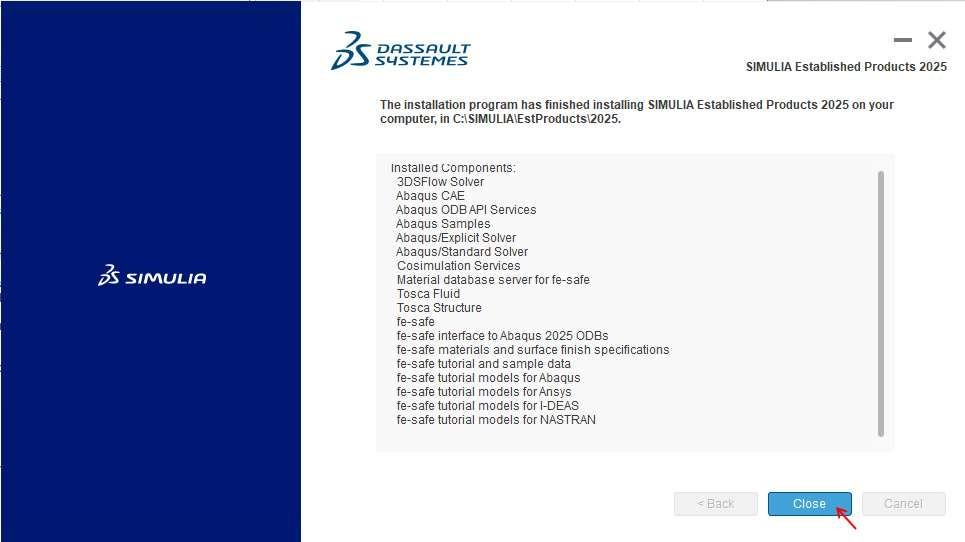
25. Click on Next.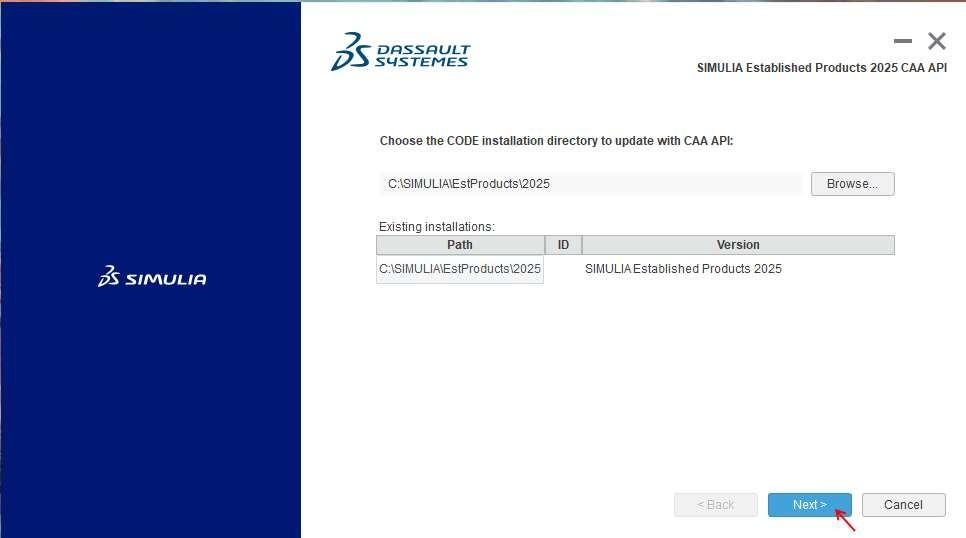
26. Click on Next.
27. Click on Install.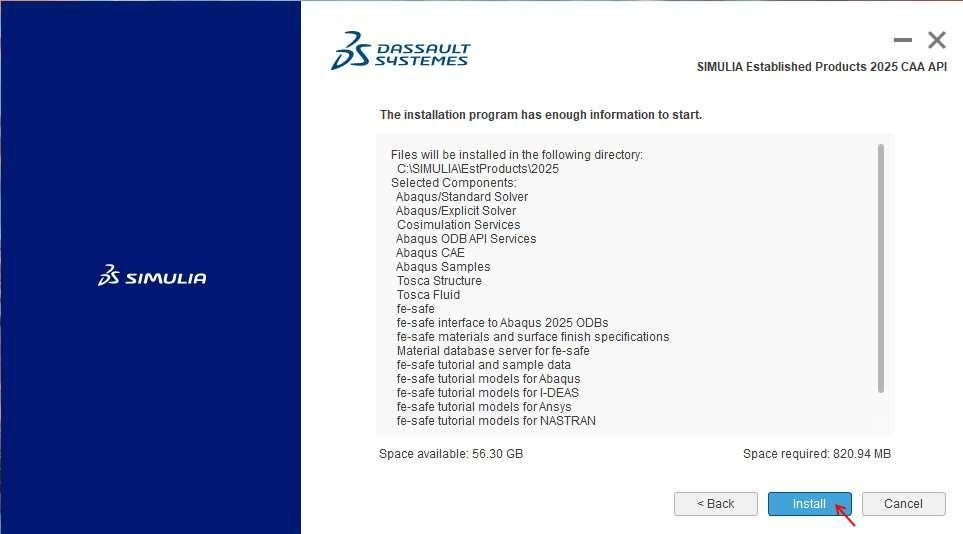
28. Installation will start and depending on your machine it will take some time to complete.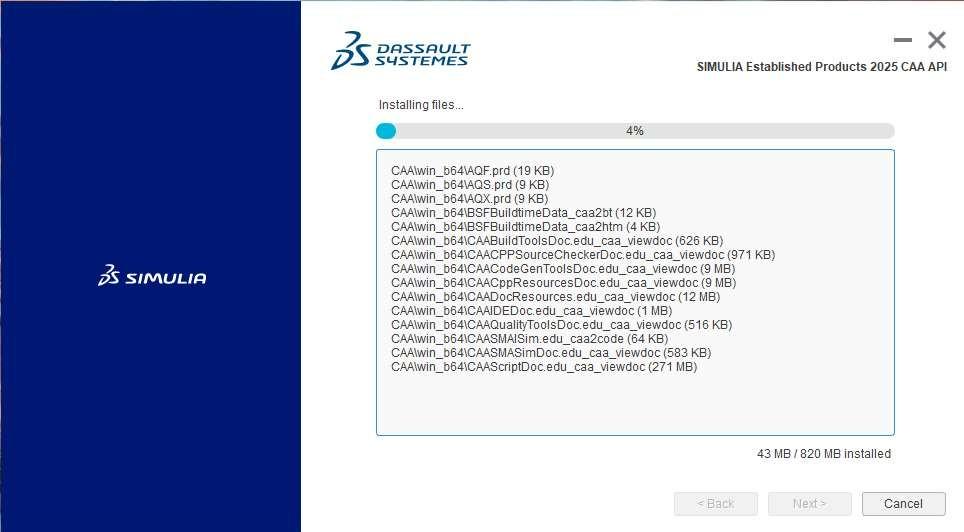
29. Click on Close.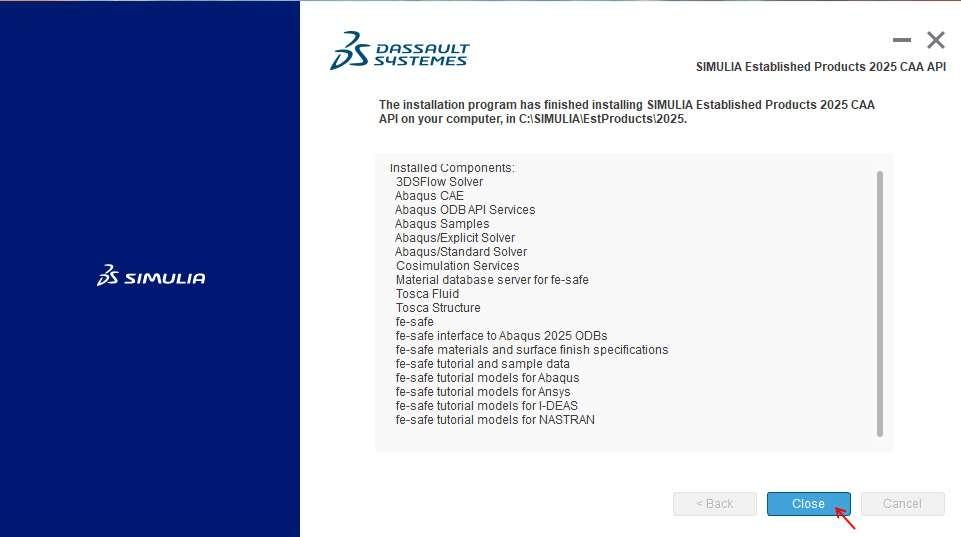
30. Click on Next.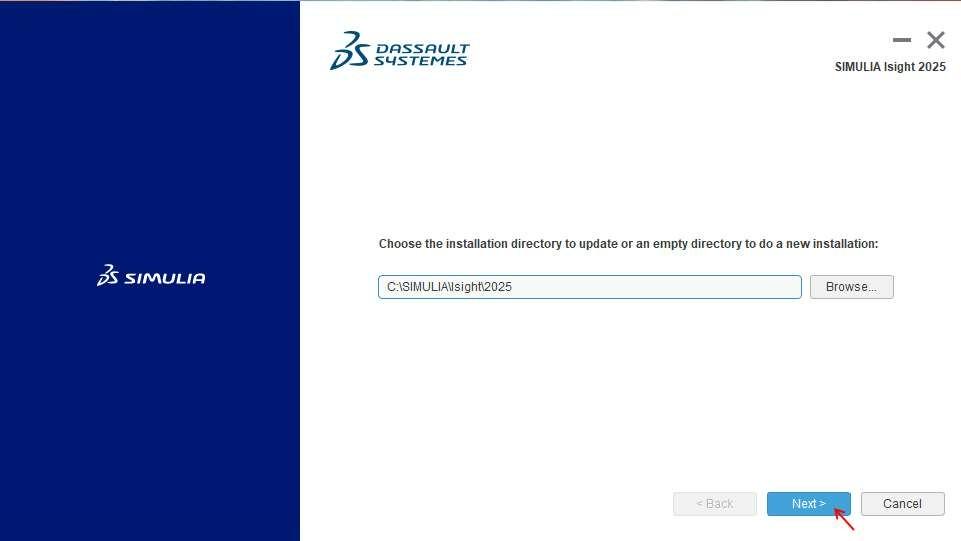
31. Ensure all components are selected by clicking on  icon. Click on Next.
icon. Click on Next.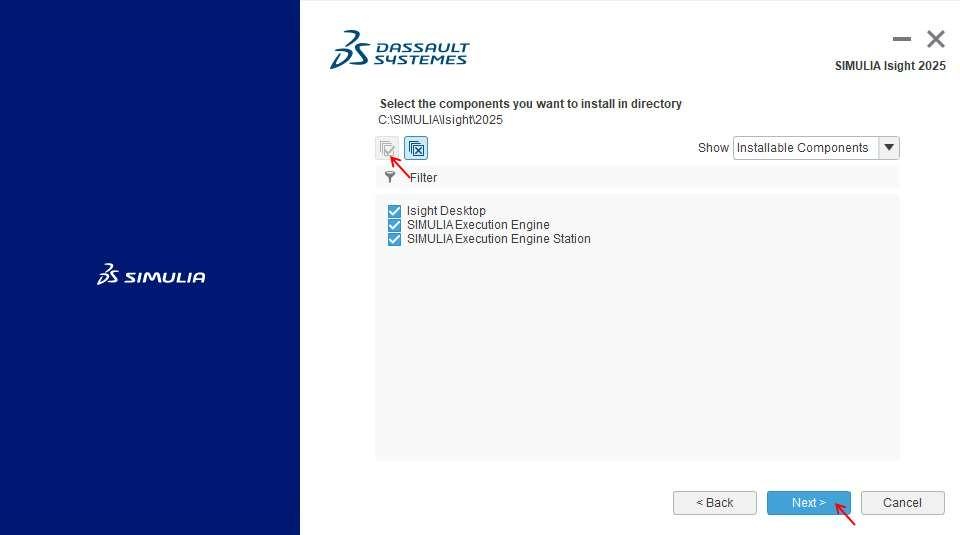
32. Click on the link IBM Semeru Runtime Downloads.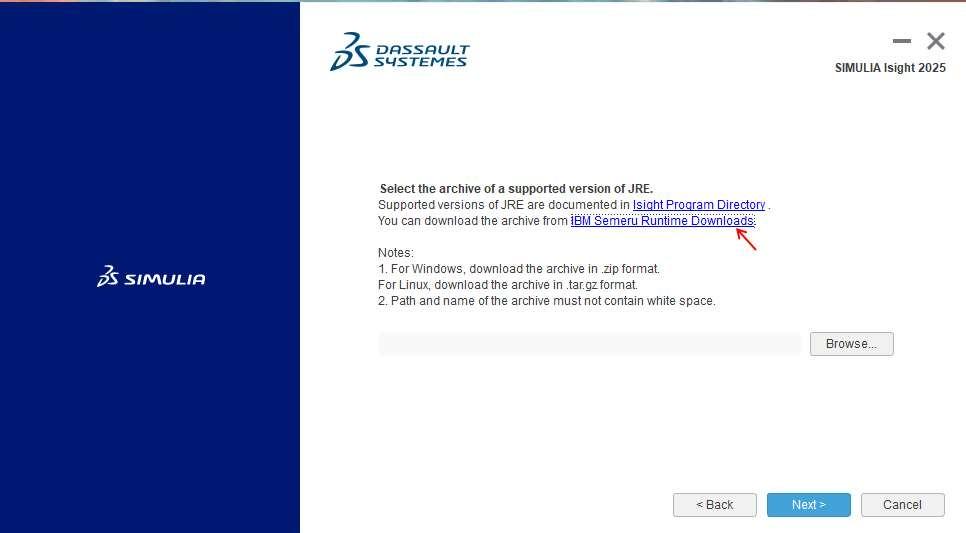
33. It will open up a browser. Select the desired Java Version, Operating System. Then download the JRE zip.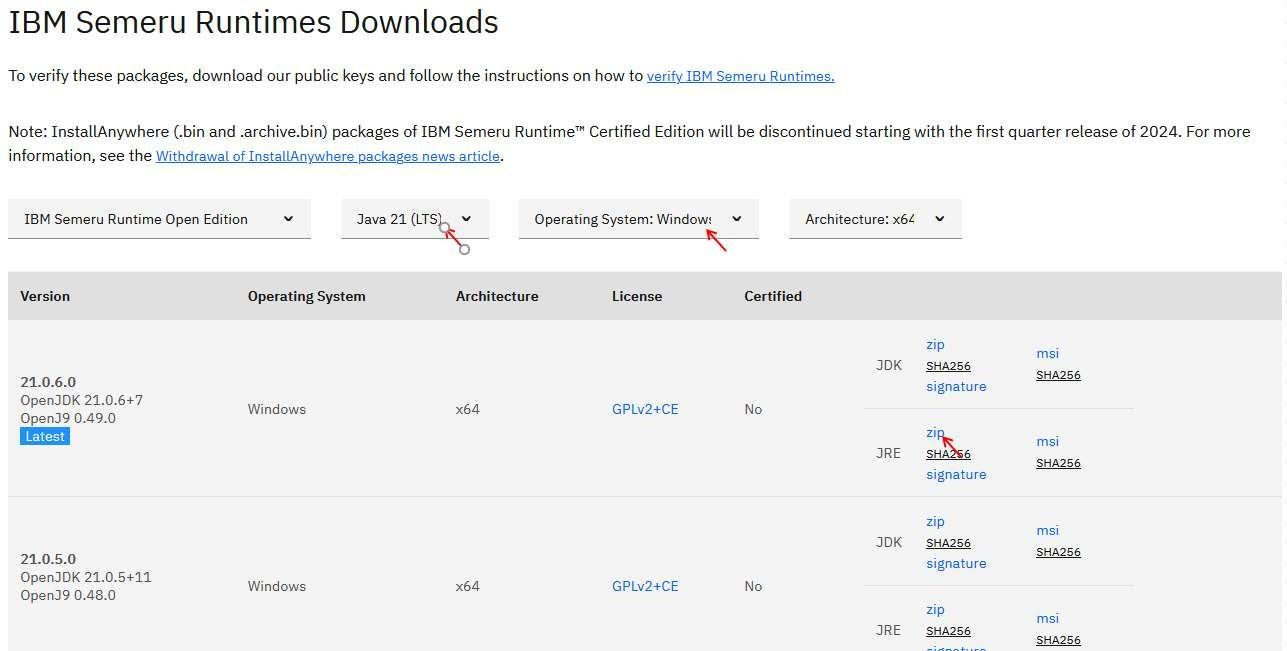
34. Manually browse the give the path of the downloaded semeru runtime.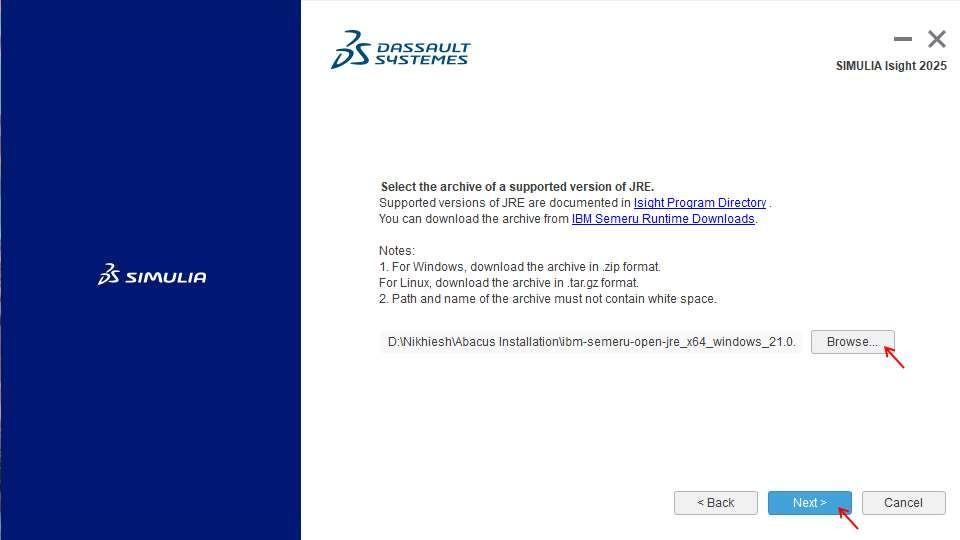
35. Click on Next.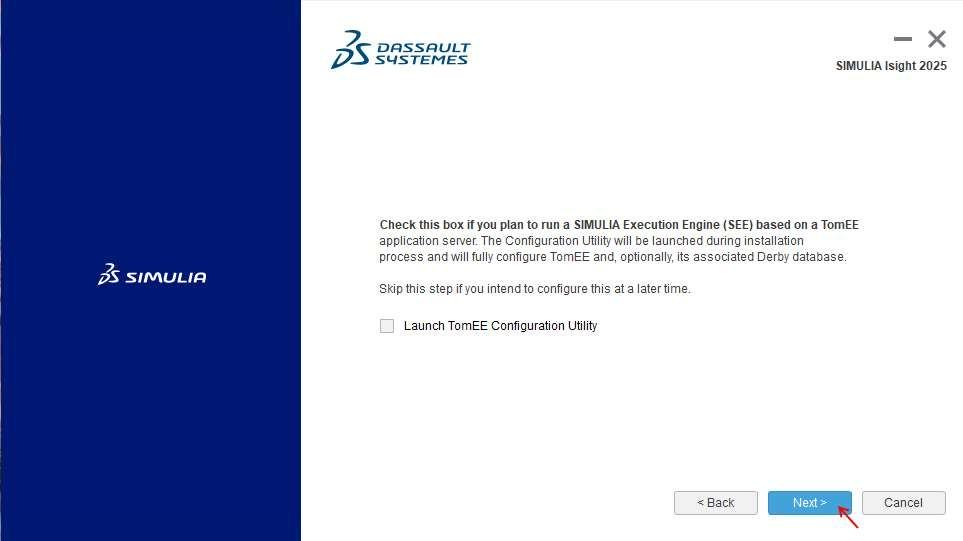
36. Click on the link Apache TomEE.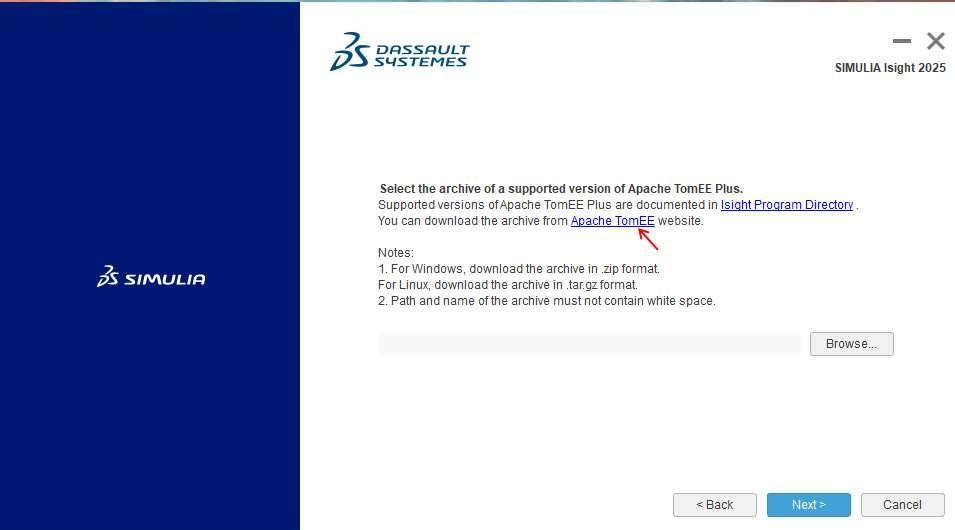
37. It will open up a browser. Click on TomEE Plus ZIP.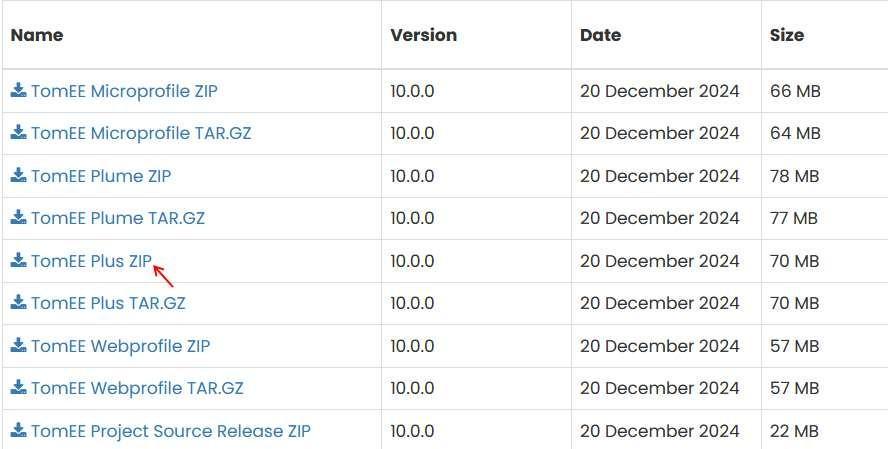
38. Click on the download link.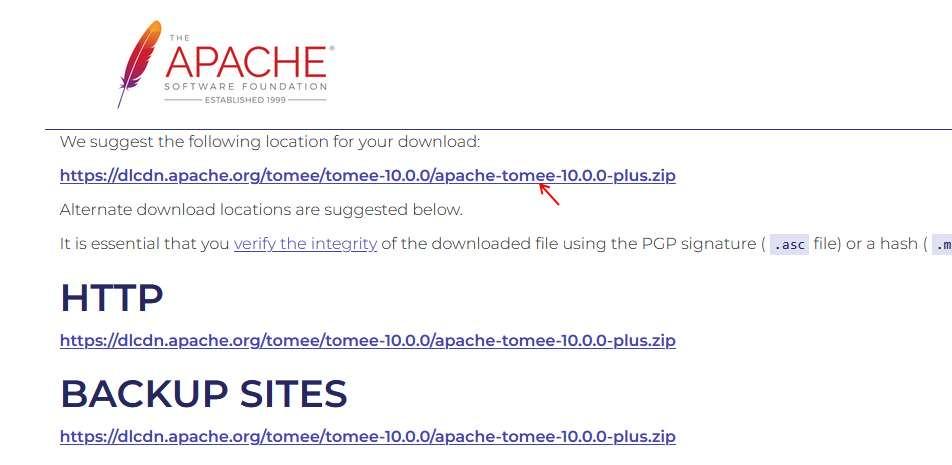
39. Manually browse the TomEE zip. Click on Next.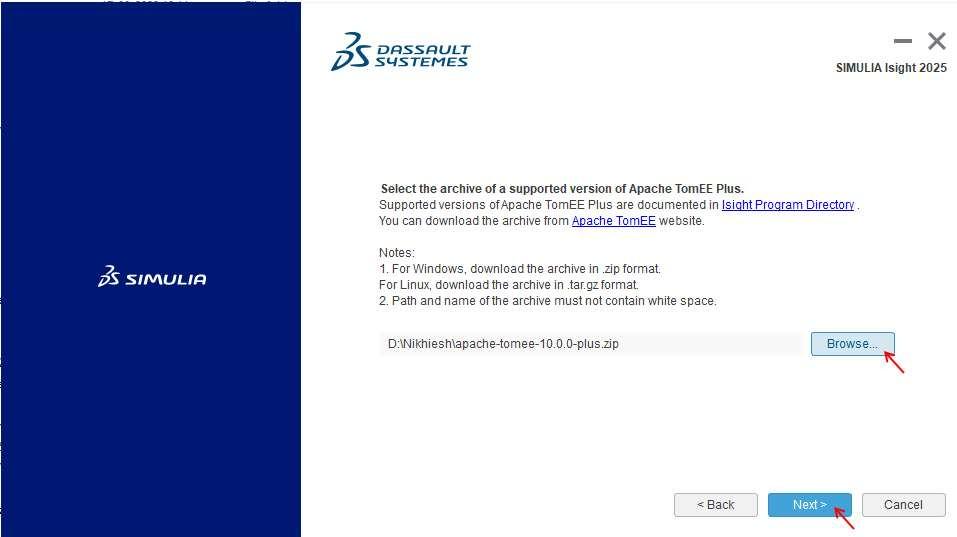
40. Click on Install.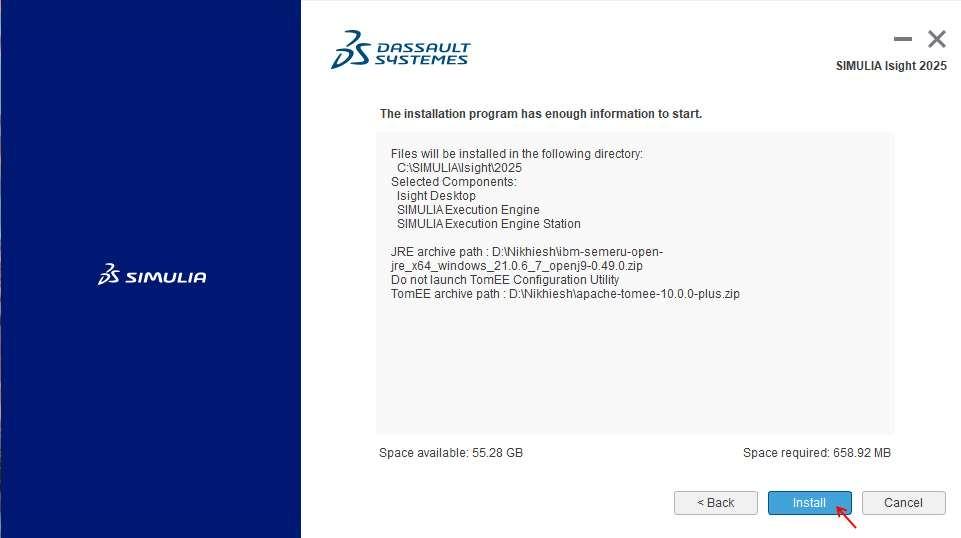
41. Installation will start and depending on your machine it will take some time to complete.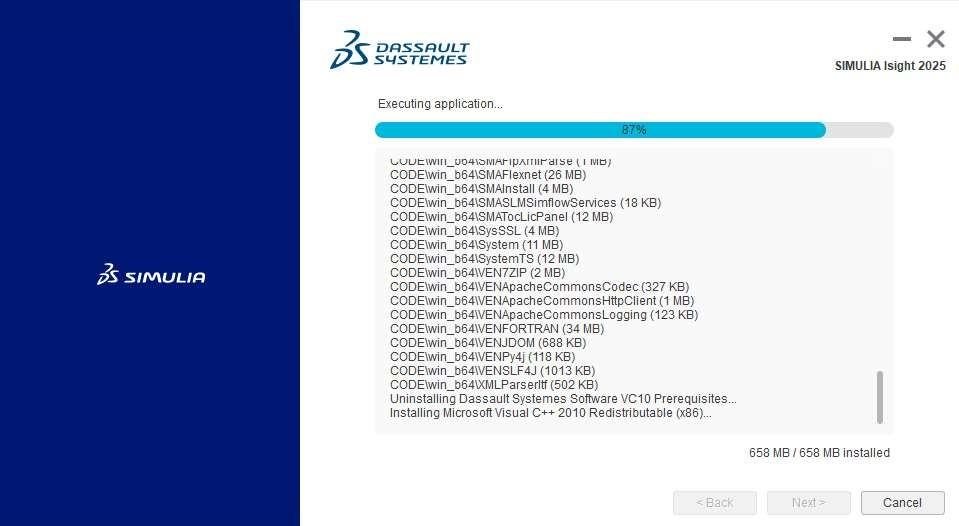
42. Click on Close.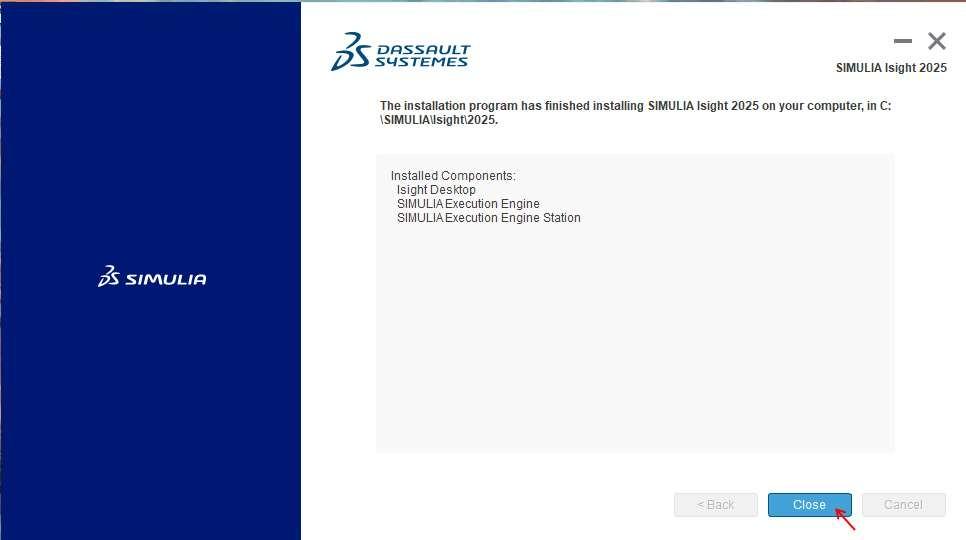
43. Click on Close.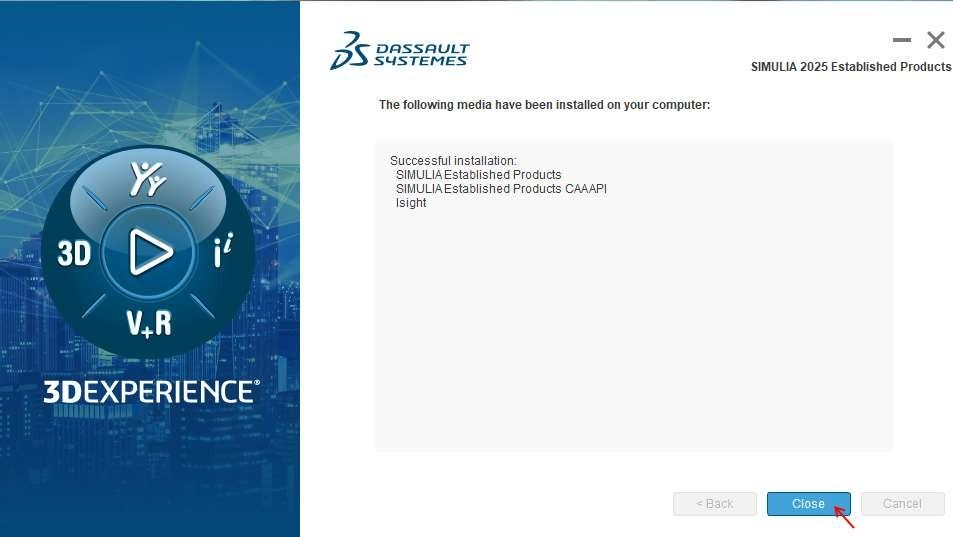
44. Restart your machine before using Abacus.
45. Post restart launch Abacus CAE and check.