Matlab Installation Instructions (Windows)
Matlab 2024a Installation Instructions (Windows)
Sytem Requirements :Click here!
Note: For latest version of Matlab, check CIC software repo (http://swrepo.iitkgp.ac.in).
1. Click on this link to download the Matlab version you want to download Click here!
2. After MATLAB software download is completed, then for the file Installation Key and Network license file click here - http://swrepo.iitkgp.ac.in/MatlabLicence/downloadfile.html.
3. Now, go to the downloaded folder MATLAB2024a and right click on the .iso file & select “Mount” from the option as shown below-
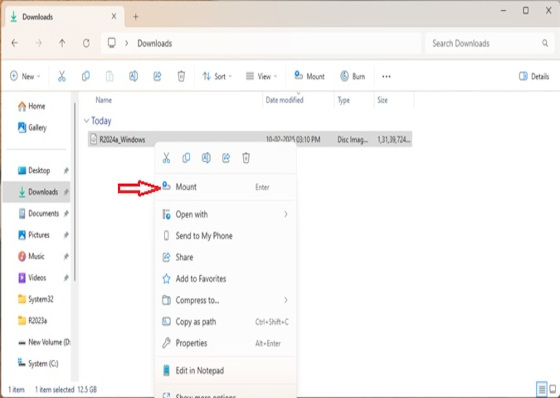
4. Click on the “Open” tab on the pop-up window.
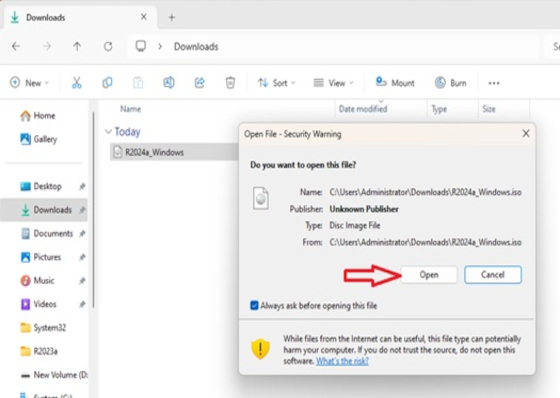
5. Now, run “Set-Up” file as shown in image below-
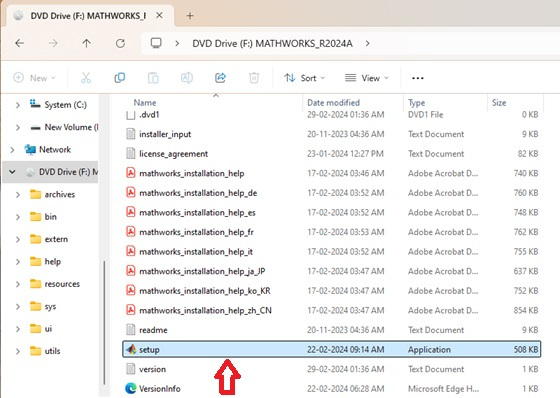
6. Pop-up window appears, click on “Advance Option” as shown in image below.
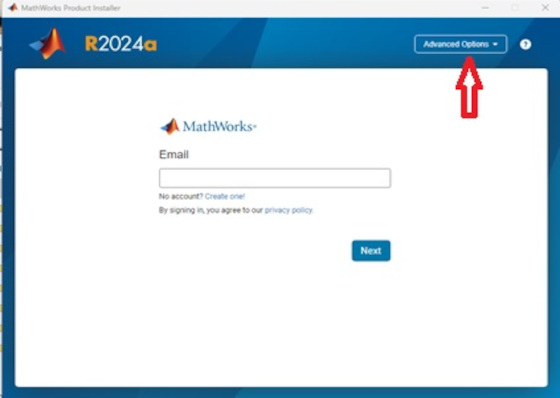
7. From the drop-down menu select “I have File Installation Key” option.
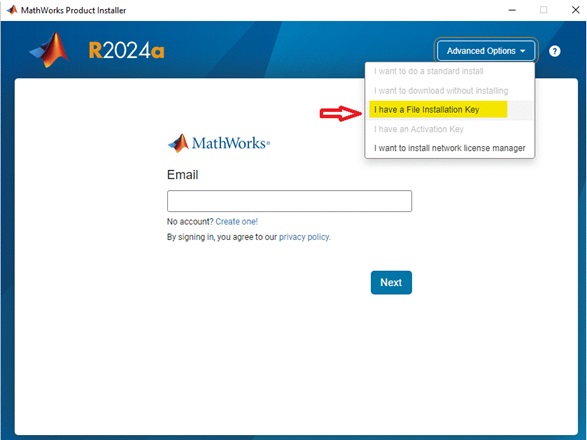
8. In this pop-up window 1st select “Yes” option and then click on “Next” tab as
shown in image below.

9. Now, you need to copy the key from the FIK file you received from CIC and
paste it here.
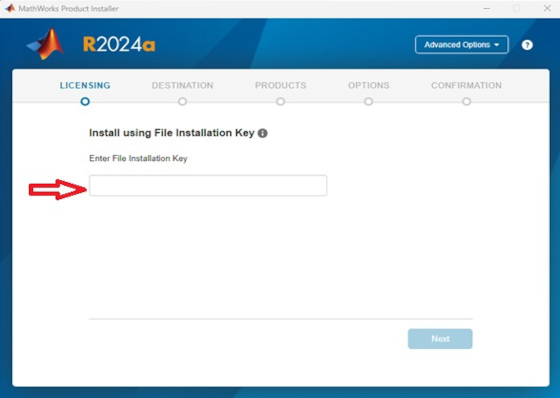
10. Now, select the destination folder as shown in fig. below, advised not to
change the default path as shown in image below and click on “Next” tab.
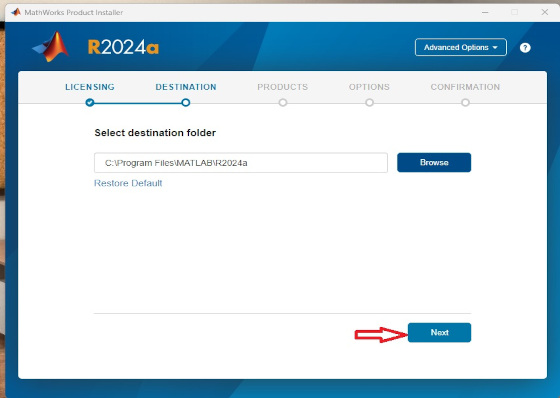
11. Click on the “Next” tab as shown in image below.
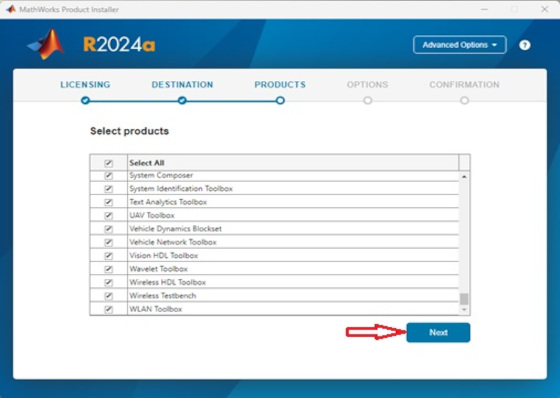
12. Click on the “Next” tab as shown in image below.
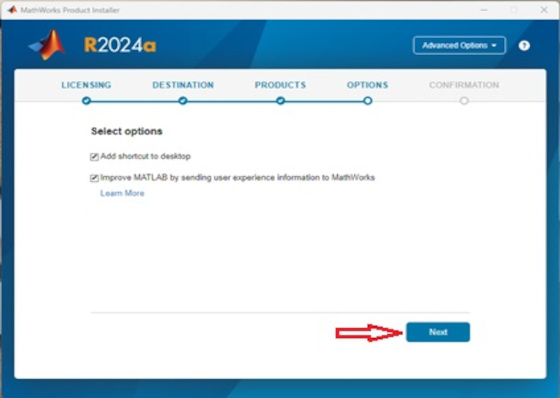
13. Now, click on “Begin Install” tab, but be sure to have atleast 24 GB space
left for installation as shown in image below.
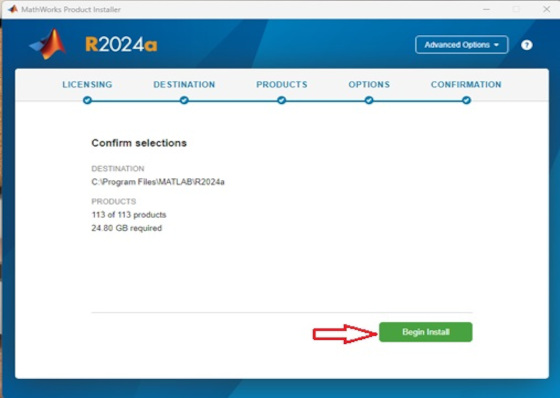
14. The installation started.

15. MATLAB2024a is installed successfully in your system as the image shown
below.
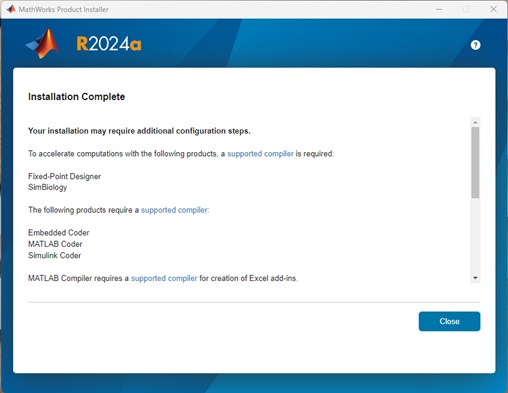
Please remember except license manager any other products listed above can be
installed. Installation procedure is fairly simple and user friendly. In case of trouble, you
may contact helpdesk@cc.iitkgp.ac.in
Further Information
For further information and details Click here.
